🔧 الموقع غير متاح مؤقتًا - Website Under Maintenance
🔧 الموقع غير متاح مؤقتًا
نقوم حاليًا بأعمال صيانة وتحديثات لتحسين تجربتكم.
سيعود الموقع للعمل يوم الأحد الساعة 7:00 مساءً.
🔧 Website Under Maintenance
We’re currently performing maintenance to improve your experience.
Site will be back online on Sunday at 7:00 PM.
شكراً لتفهمكم وصبركم
Thank you for your patience and understanding.